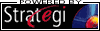Online
Welcome to Cambro Online
Click on the appropriate icon below to select the mode you wish to use.


A Java Applet will load and may take up to a minute (at 14.4kbps).
Once completed, a pop-up screen will appear allowing you to sign on.
Special Messages
- This connection service is unavailable between the hours of
12:00am - 2:00am Monday - Saturday
and 10:00pm Sunday through 2:00am
Monday, Pacific Time (USA) -08:00 GMT.
Access Instructions
- Your browser must fully support Java. Compatible
browsers include Netscape Navigator 3.3 and above, Netscape Communicator 4.0 and above,
or MS Internet Explorer 4.0 and above. You can identify the version of your browser by
opening your browser's Help menu. Select the About option. Please note some
browsers have JavaScript capability insufficent for the connection
(such as Netscape 3.0 for Windows 3.1x).
- There must be bi-directional communications and no restrictions to TCP/IP ports
80 and 43856.
- Arbitrary port number 1024 or greater must be available at the user end.
- You must call Cambro Information Services at 800-854-7631,
extension 385, to register and obtain a user ID and passphrase.
Online Instructions
- A Java applet will download to your browser. Please allow up to
one minute for the download and execution of the applet.
- An identification signon screen appears. Enter the user ID
and passphrase supplied to you by Cambro.
- The AS/400 signon screen will appear. Use your standard Cambro
signon information.
- To end your session, sign off the AS/400 and return to the AS/400
signon screen. Click the close button in the upper right hand corner.
- Your session automatically signs off if the AS/400 session is
idle for more than 15 minutes.
- Click on this link to download the Strategi User's Guide.
Listed under Documentation is the Stategi User's Guide. Click on the Download emblem next to
the title "Strategi Users Guide." This begins a download of the file SGIUSER.EXE. Doubleclick on the file to create the
document file. After processing, the document will be named SGIUSER.DOC.
Printing reports
- You will be assigned an output queue name when you register with Cambro.
- Route all reports to the above output queue. Reports will
be automatically converted and sent to your session. Please allow
sufficient time for the conversion process to complete.
- When the conversion is complete, a pop-up window appears with
the available reports/files.
- Highlight the report you want to print and click on the Retrieve
button. The report will appear in your browser. Use the print function
from your browser. It is suggested you change your page settings to
print in landscape mode for most AS/400 reports. This prevents losing the
right side of the report.
- Once the report is displayed in your browser, full cut/paste/clipboard functions are available through your browser.
- AS/400 pagebreaks are not retained during the conversion process.
Multiple pages may print on a single page.
- Reports remain in the pop-up window until you manually delete them.
Highlight and click the Delete button in the pop-up window for each
report you want permanently deleted.